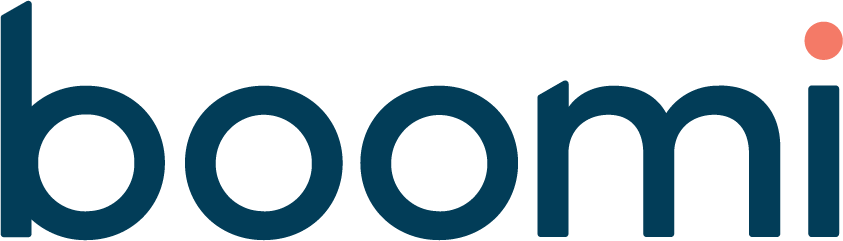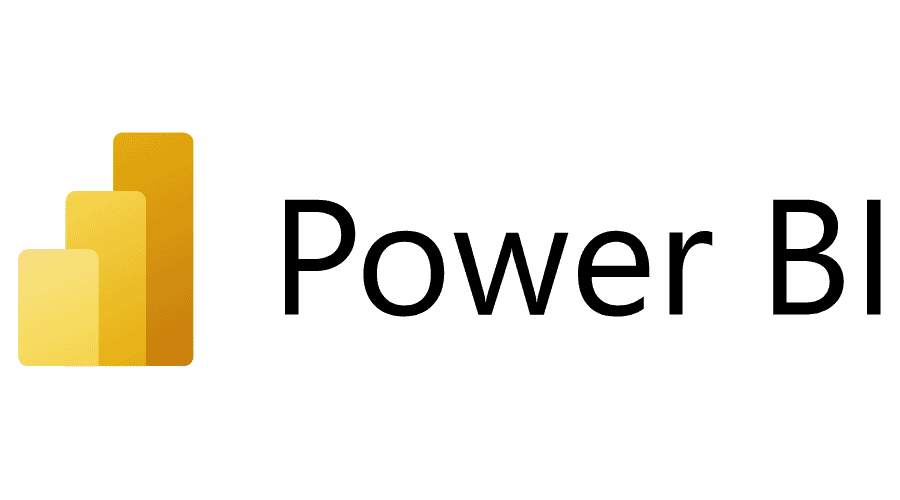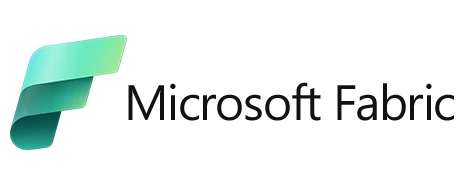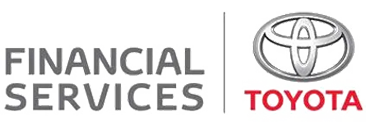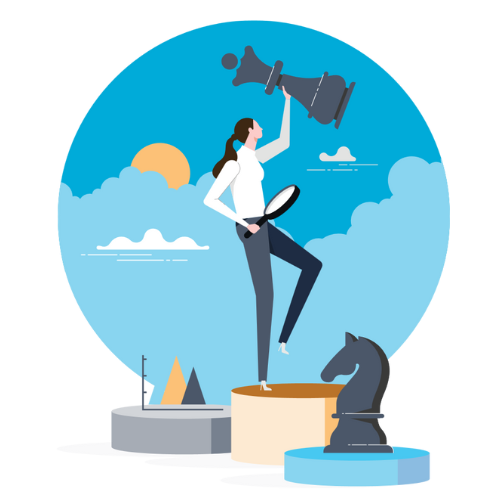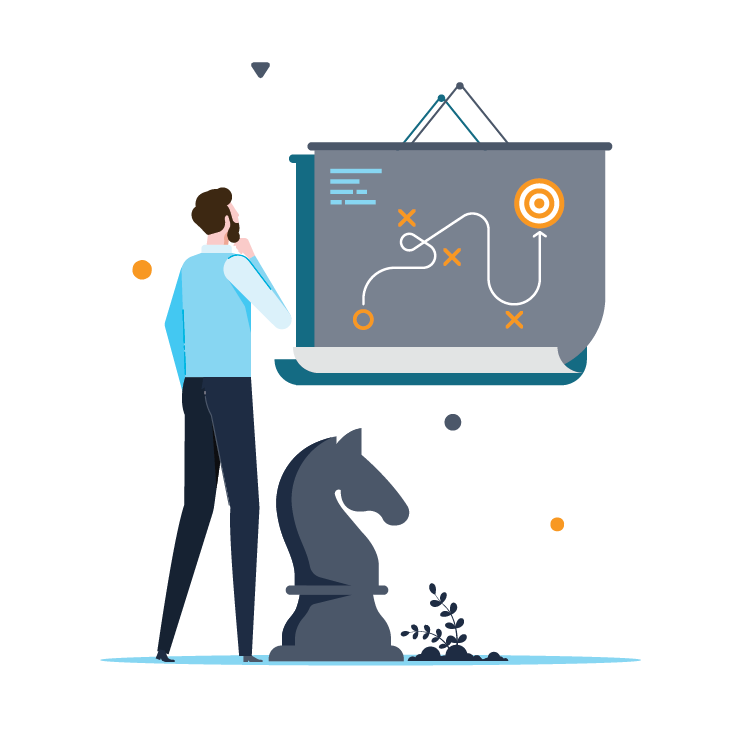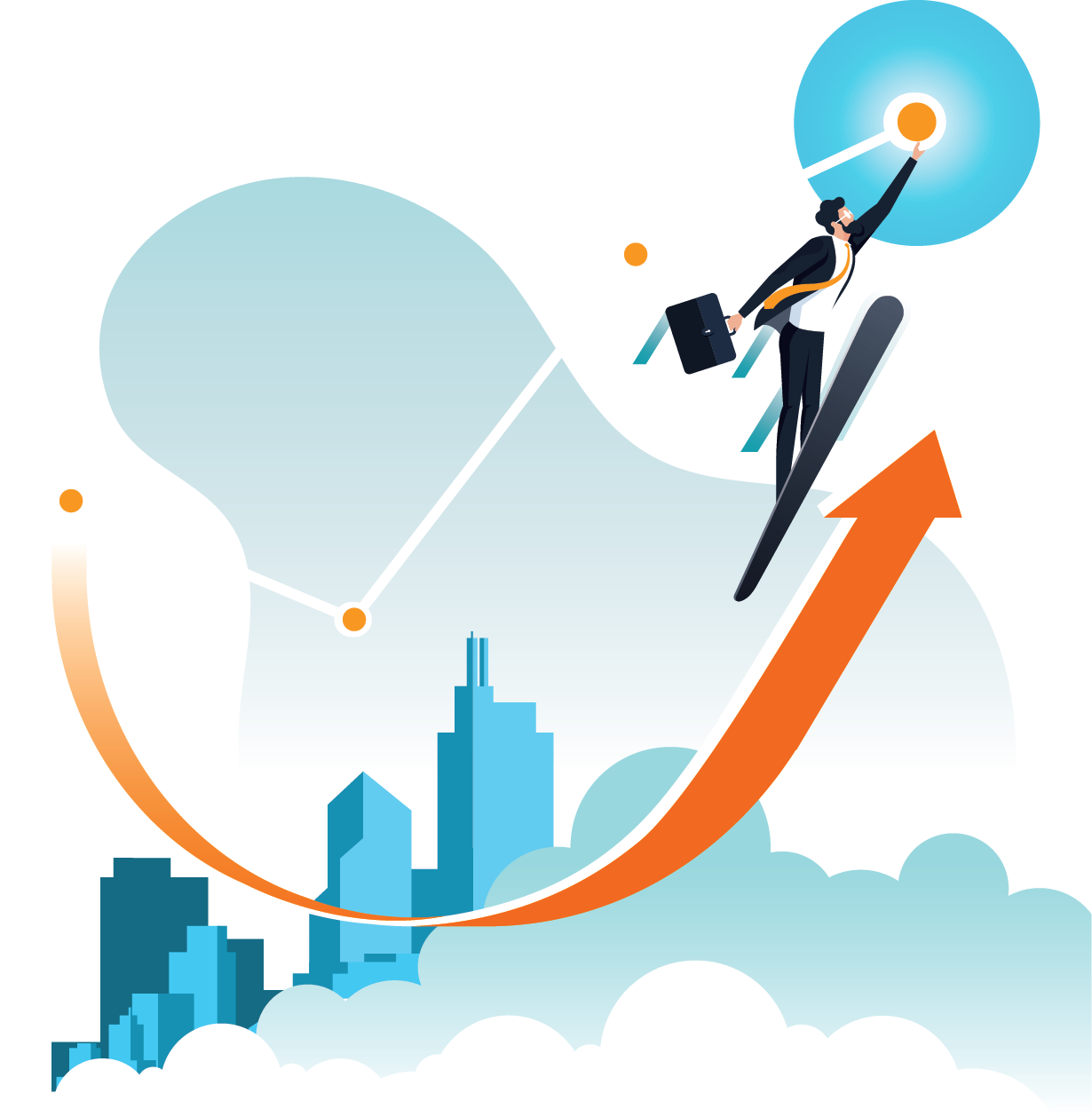Introduction
Is code behaving mysteriously? Strange characters appearing seemingly out of thin air? More often than not, encoding issues are the hidden culprit to blame. In this blog post, you’ll learn how to correctly identify and avoid encoding issues when reading Python files. Bonus tip: if you’re working with Azure Blob Storage or Pandas, you’ll find this particularly useful!
Section 1: The Problem
Picture this scenario: You’re trying to read a CSV file into a Pandas data frame using Python; however, you keep receiving a Unicode Decode Error. The error message states that the UTF-8 codec is unable to decode a byte:
![]()
In your quest for answers, you inspect the file in Notepad++, only for Notepad++ to assure you that the file is UTF-8. You’re left confused, scratching your head, and your data frame is still as empty as ever.
While the Pandas read_csv() function is easy to use, what most users may need to realise is that it employs UTF-8 as the default encoding. Now, in my case, this default setting was the bane of my existence; the files I was reading were not UTF-8 and, for this reason, were producing decoding errors. If you’ve ever encountered this situation or something similar, you will know it can be frustrating and confusing to find a file’s original encoding.
So, that begs the question: How can we determine a file’s encoding in Python? One solution is to harness the power of the Chardet package. Chardet is an easy-to-use, universal encoding detector package that requires Python 3.7 or higher. In the code example below, I will demonstrate how to use Chardet to detect the file’s encoding and correctly read CSV data.
Note: In my specific case, I was trying to read in files from an Azure Blob Storage Account and subsequently load the blob data into a pandas data frame. The code example below outlines that process.
Section 2: The Code
Step 1: Setting up our Storage Blob variables
In this section, we set up all our Azure Storage Blob variables, including our Azure Storage Account connection string, container name, and file name.
# Replace placeholders
constr = 'Insert Storage Account Connection String Here'
container_name = 'Insert Container Name Here'
blob_filename = 'Insert File Name Here'Step 2: Setting up Container Client
Now, we’ll set up a blob client instance using our previously declared variables. This client will allow us to interact with our Azure Blob Storage Account.
from azure.storage.blob import BlobServiceClient, BlobClient, ContainerClient
blob_service_client = BlobServiceClient.from_connection_string(constr)
container_client = blob_service_client.get_container_client(container_name)
blob_client = container_client.get_blob_client(blob_filename)Step 3: Setting up a temporary file to write blob data to
In this step, we set up a temp file and write the data from our Azure Blob to this file.
import tempfile
# Setting up temp file
tmp = tempfile.NamedTemporaryFile()
tmp.close()
# Writing file to temp
with open(file=tmp.name, mode='wb') as file:
download_stream = blob_client.download_blob()
file.write(download_stream.readall())
file.close()Step 4: Reading the temporary file to detect and handle encoding issues
Now, we’ll open the temp file we’ve created as a binary file and read in its data. Using the opened file, we then leverage the `chardet` package to detect the encoding of the file. We’ll then use the detected encoding when reading the CSV file with Pandas to ensure it’s correctly decoded.
from io import BytesIO
import pandas as pd
import chardet # Our saving grace
# Reading temp csv file to check encoding and loading into pandas data frame
with open(file=tmp.name, mode='rb') as file:
data = file.read()
# Using chardet to find out the files encoding
encoding = chardet.detect(data)['encoding']
df = pd.read_csv(BytesIO(data), keep_default_na=False, encoding=encoding)
file.close()And there we have it! We’ve successfully configured our Azure Storage Blob variables, retrieved, and handled the blob data, and correctly decoded it using chardet. This process ensures an error-free process when working with files whose encodings differ and can be applied to many other processes.
Section 3: Conclusion
Finding the encoding of a file in Python can be a frustrating roadblock. However, by identifying the problem and leveraging the Chardet package, you can confidently detect and handle file encodings, ensuring seamless data processing in Python. So, the next time you catch yourself second-guessing a file’s encoding, remember that the solution is just one import statement away.
For those navigating the complexities of data migration or cloud-based data management, challenges like this underscore the importance of having a strategic partner in data and integration. With the proper guidance, you can focus more on leveraging your data for business insights and less on troubleshooting technical issues.
Additional Resources
Chardet 5.2.0: https://pypi.org/project/chardet/
Chardet documentation: https://chardet.readthedocs.io/en/latest/